Note
Don’t wait for your website’s subscription to expire before making transfer of your hosting to another company that will be a very difficult and stressful as some transfer takes many days at least a month for it to be completed.
You need EPP (Extensible Provisioning Protocol) Code also known as EPP Code is also known as Authorisation Key Or Transfer Secret Key from your hosting company before proceeding with the transfer.
Let begin our blog post by addressing the common reasons why individuals or businesses decide to migrate their WordPress websites to a new host. It could be due to performance issues, better features offered by another host, cost considerations, or other technical requirements that will trigger someone to try another host for better. As the economic situation is biting harder in most of the developed and underdeveloped countries. Many businesses are looking for less charges companies for better or less to suit their budgetary inclination.
Also Read: Gung-Zaar Elect Bauchi State Nigeria
Before you migrate your website to another host, prepare to do the following:
1. Backup
To migrate your website, this means you have a website and want to migrate to another host because you have many information in that website. That’s why backup is very importance in case something went wrong, you have a backup of your files. This explain the importance of creating a complete backup of your WordPress site before initiating the migration process. We will be introducing some popular WordPress backup plugins and the step-by-step instructions on how to use them.
From your WordPress Dashboard, hover on Plugins >> Add New Plugin
In the search bar, type any of the following plugins listed below install and activate it:
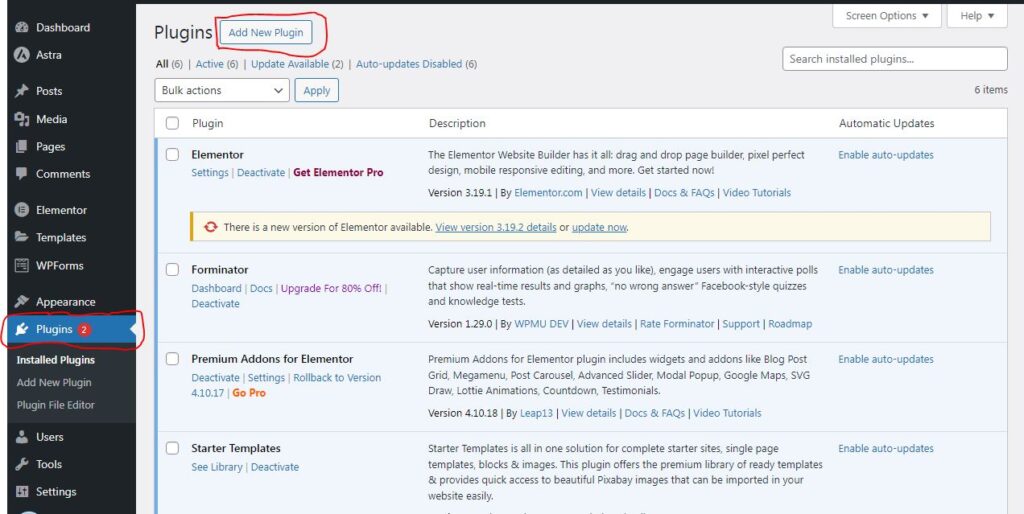
All-in-One WP Migration
WPvivid
Migrate Guru
Duplicator, etc.
These tools provide smoother transition from one hosting company to another.
When All-in-One WP Migration is your choice, after activating the Plugin page will appear, you will see the Backup and Restore in two different places one at the top and the other at the Plugins area. Now click on BACKUP NOW from the plugin dashboard. It will start taking the backup immediately. It may take several minutes depend on the size of your website files. Backup finished, if you scroll down you will you will see the backup files, beside at the right side, you will see Download. You need to download the files to your computer by clicking on the Download. And it will take you to another Download at the top of the page with the file size. Click Download and wait for it to finish downloading to your computer.
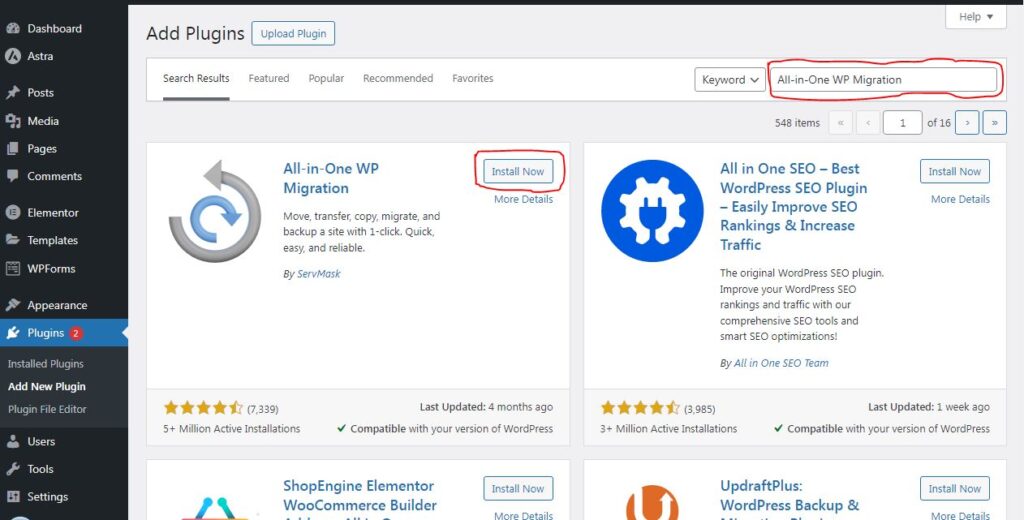
When your choice is All-in-One WP Migration, hover over it and choose Export and choose FILE from the EXPORT To dropdown and wait for the export to be completed and click Download. It will download to your computer, all it will depend the size of your file and the strength of your network. That’s all. You have safely download your files to your computer in case something goes wrong in the process of backing-up your file, you have a copy.
2. Choosing a New Host
When choosing a hosting computer for your website, many things require so that you did find yourself in a scam company. Thorough investigating need to be checked on every hosting company. Some company have hidden charges which they will be charging money from the services you have not requested. So you have to make your own research to ascertain their credibility before doing business with them as listed below.
Research and Select a New Hosting Provider:
Provide guidance on how to research and choose a new hosting provider based on factors such as server performance, customer support, scalability, and pricing and so on. Depending on which company convince you.
Setting Up Your New Hosting Account:
After getting the new hosting, read through their process of setting up a new hosting account, including domain transfer if applicable, and configuring the basic settings. Is their transfer process stressful or normal? Then you can set up your account with them and make your payment for the transfer. Some company charge for transfer while other company their transfer is free.
Addressing Issues:
You have to discuss common issues users might encounter during or after migration and provide troubleshooting tips. This could include dealing with broken links, missing images, or issues with plugins. You can also discuss their customer response on how do they respond to issue. Are they prompt to responses? These are some of the issue(s) need to be addressed before embarking on any transaction with the new hosting company.
Updating DNS and Going Live:
The process of updating DNS (Domain Name Server) records are very important that will point to the new hosting provider. Emphasize the importance of DNS propagation and the potential downtime during this period. Every website has its own DNS, this is where your domain is pointing to.
Before doing any transfer, you encouraged to perform final checks before officially going live on the new host. This includes retesting the website, monitoring for any issues, and ensuring everything is functioning well as expected.
With these steps listed above, we reassure you that, with proper preparation and execution, migrating a WordPress website to a new host can be a smooth and rewarding process.
You Can Also Read: Websites That Pays You Daily Even With Your Phone In 2024
Restore Back:
After you have gotten a new hosting company, install WordPress to the website without doing anything there. Then quickly install the same backup plugin as listed above to the new WordPress website to enable you restore the backup file you backed-up during transfer to avoid loose of file during the transfer process. Don’t forget, this time, you are uploading and not backing up your website. So, you will click upload and locate the back-up file you downloaded in your computer. It is mostly in zipped folder. Don’t start editing your website until the default theme are there. You can wait for at least six (6) hours before you will check and start editing your WordPress website on the new hosting.
How do you view our post? If you have any question regarding that, feel free to contact us on our contact us page for further assistance.
