Gone are the days of creating website using coding skills. Creating your own website may seem complicated—but with WordPress, it’s easier than ever. Whether you’re starting a blog, a business site, or a personal portfolio, this guide will walk you through how to build a basic website using WordPress without needing any technical or coding skills.
What You’ll Need:
- A laptop or smartphone with internet access
- A domain name (e.g., yourname.com you can also choose other prefixes)
- A hosting account (e.g., TrueHost, GO54 (Formerly Whogohost), Bluehost, Hostinger, or Namecheap)
- About 1 hour of your time
Step 1: Choose a Domain Name and Web Hosting
To get started, you need:
- A domain name (your web address, like mybrand.com)
- Web hosting (a space on the internet where your site files live)
Recommended beginner-friendly hosting providers:
- TrueHost
- GO54 (Formerly Whogohost)
- Bluehost
- Hostinger
- Namecheap
Most hosting platforms offer a free domain and 1-click WordPress installation. Though for some, the free domain is for one year after which, you will pay for the subsequent year while others give free for a long time. For those in Nigeria and want to used .com.ng the amount is in lowest cost especially for TrueHost and GO54.
Also Read: The Forgotten Languages
Choose a domain that matches your brand or blog name for easy recall.
Step 2: Installing WordPress
Once you purchase your hosting:
- Log into your hosting dashboard
- Look for “1-Click WordPress Install” or “WordPress Setup”
- Follow the simple prompts (site name, admin username, and password)
WordPress will now be installed, and you’ll be able to log in at:
yourdomain.com/wp-admin That’s the name or brand of your website.
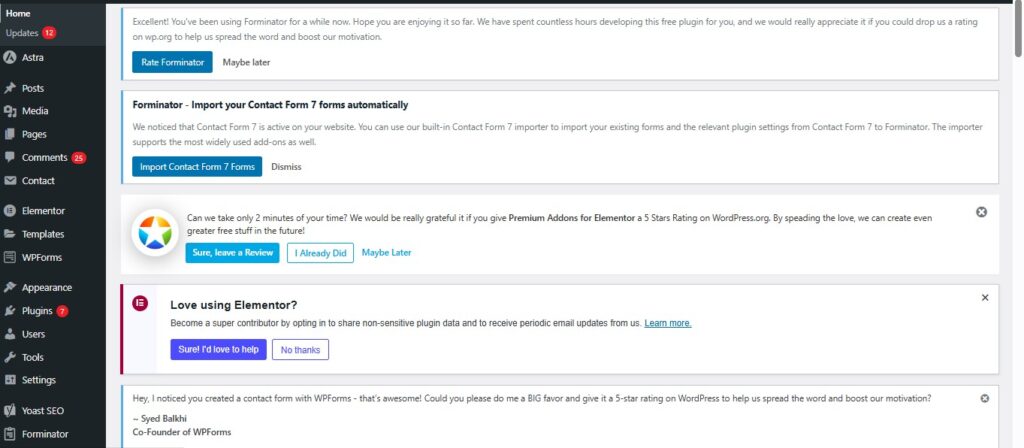
Step 3: Choose a Theme
Choosing a Theme is very important because this is where the beauty of your website l is to your visitors. A WordPress theme controls how your website looks. You install Theme after the Installation of WordPress.
To choose a theme:
- From your WordPress dashboard, go to Appearance > Themes
- Click “Add New”
- Use the search bar to find a free theme like:
- Astra (fast & minimal)
- OceanWP (highly customizable)
- Neve (great for beginners)
All of the above themes are easy going, is now for you to choose the one that suit you because they all accomplish the same task. The likes of Astra come with already made website for you to choose from and customized it.
- Click Install, then Activate
Any Theme or Plugin you are installing from the WordPress Dashboard, you have to install and activate so that it will be effective. Is like save and continue.
Pick a responsive theme (works on both mobile and desktop).
Step 4: Customize Your Website
When you have installed and activate the new theme, it usually comes with already made features and you are the one to change some things to reflect the goal of making the website. Now, let’s make it yours!
Go to Appearance > Customize to:
- Change the site title and tagline
- Upload a logo
- Set homepage layout
- Choose fonts and colors
You can also use the Customizer Preview to see live changes before publishing.
Step 5: Create Your Web Pages
Every basic website should have:
- Home – Main landing page
- About – Who you are or what your business does
- Services/Blog – What you offer or write about
- Contact – Ways people can reach you
To create a page:
These simple steps below will guide you on how to create a new page for your WordPress website.
- Go to Pages > Add New
- Enter your page title and content
- Click Publish
Use the “Settings > Reading” section to set your homepage to a static page if needed.
Step 6: Install Essential Plugins
Plugins add extra features and functionality to your site. Here are some must-haves:
- Yoast SEO – Helps improve search engine ranking
- WPForms – Create contact forms easily
- Elementor – Drag-and-drop page builder (easy design)
- UpdraftPlus – For website backups
To install a plugin:
This steps below is how you will follow to add new plugin of your choice to your website. But very careful with the new plugin you are using so that it will cause problem to your website later.
- Go to Plugins > Add New
- Search for the plugin name
- Click Install then Activate
You Can Also Read: Ultimate Guide on How To Migrate Your WordPress Website to Another Host
Step 7: Launch Your Website
Once your pages are ready:
- Test your links
- Check your mobile view
- Ask a friend to visit your site and give feedback
Then, promote your new website by sharing the link on:
- Social media
Building a basic website using WordPress is one of the smartest steps you can take in today’s digital world. Whether for business, blogging, ministry, or portfolio, you now have the foundation to create, grow, and manage your own online presence.
Important Information
- Always keep WordPress, themes, and plugins updated
- Back up your site regularly
- Use high-quality images and readable fonts
Hope this was helpful? Keep visiting our website for this and many more! You can share and also comment. You can also Visit our YouTube Channel: KunzaarChannelsTV through @kunzaarchannelstv to watch more tutorials.
